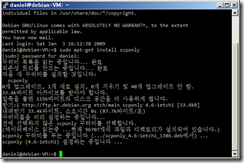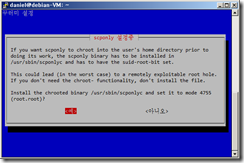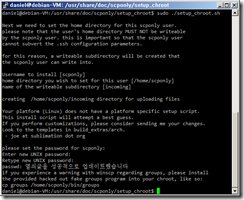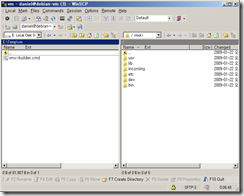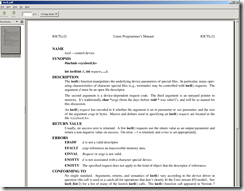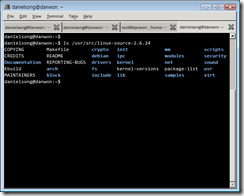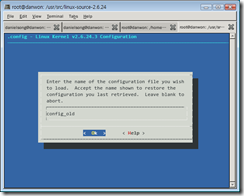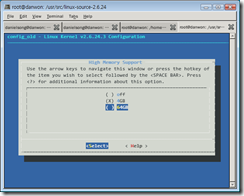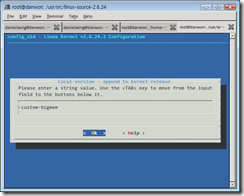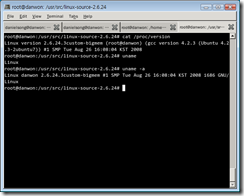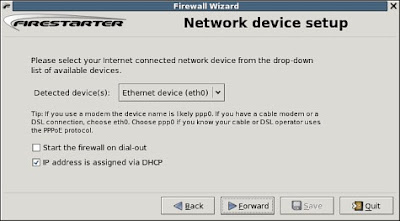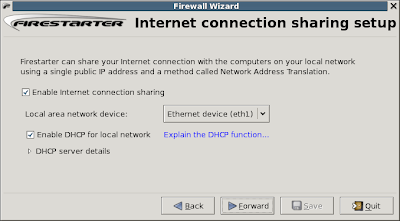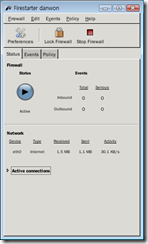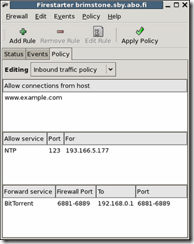신뢰하는 시스템간에서 간단하게 원격 명령을 시키고 싶을 때
(저는 임베디드 보드랑 호스트의 경우였습니다)
호스트에서 스크립트로 명령어를 전송하면 타겟에서 실행하게 하고 싶었어요
nc를 사용했습니다.
타겟은 서버가 되고 호스트는 클라이언트가 됩니다.
서버(타겟)
서버 스크립트 (/root/ncsrv_daniel.sh)
#!/bin/sh
while true
do
echo starting new nc session
nc -v -l -p 1234 -e /bin/sh
done
shell 을 띄우도록 설정.
타겟의 프롬프트에서 해당 스크립트 실행
클라이언트(호스트)
호스트 스크립트
echo ./remCmd.sh\;exit | nc 192.168.1.111 1234[1]
nc로 접속한다음 ./remCmd.sh;exit를 입력하도록 함.
remCmd.sh가 원격으로 타겟에서 실행하고자 하는 프로그램. 타겟의 /root/에 있음.
테스트 스크립트 (nctest.sh)
#!/bin/bash
ok_count=0
fail_count=0for i in `seq 1 100`; 100번 반복 테스트.
do
echo ${i}th run…
echo ./remCmd.sh\;exit | nc 192.168.1.111 1234
result=$?
echo done ${i}th run. return $result
if [ $result -eq 0 ] ;
then
((ok_count++))
else
((fail_count++))
fi
sleep 1 종료후 nc 서버가 다시 뜨는 데 시간이 걸려서 기다려줌.
done
echo OK: $ok_count
echo FAIL: $fail_count
[1] 또는
nc 192.168.1.111 1234 –c “echo ./remCmd.sh\;exit” (또는 적절한 스크립트)
를 실행해도 될 것임. (테스트해보진 않았음)