bash man page에서 퍼옴.
PROMPTING
When executing interactively, bash displays the primary prompt PS1 when
it is ready to read a command, and the secondary prompt PS2 when it
needs more input to complete a command. Bash allows these prompt
strings to be customized by inserting a number of backslash‐escaped
special characters that are decoded as follows:
\a an ASCII bell character (07)
\d the date in "Weekday Month Date" format (e.g., "Tue May
26")
\D{format}
the format is passed to strftime(3) and the result is
inserted into the prompt string; an empty format results
in a locale‐specific time representation. The braces are
required
\e an ASCII escape character (033)
\h the hostname up to the first ‘.’
\H the hostname
\j the number of jobs currently managed by the shell
\l the basename of the shell’s terminal device name
\n newline
\r carriage return
\s the name of the shell, the basename of $0 (the portion
following the final slash)
\t the current time in 24‐hour HH:MM:SS format
\T the current time in 12‐hour HH:MM:SS format
\@ the current time in 12‐hour am/pm format
\A the current time in 24‐hour HH:MM format
\u the username of the current user
\v the version of bash (e.g., 2.00)
\V the release of bash, version + patch level (e.g., 2.00.0)
\w the current working directory, with $HOME abbreviated
with a tilde
\W the basename of the current working directory, with $HOME
abbreviated with a tilde
\! the history number of this command
\# the command number of this command
\$ if the effective UID is 0, a #, otherwise a $
\nnn the character corresponding to the octal number nnn
\\ a backslash
\[ begin a sequence of non‐printing characters, which could
be used to embed a terminal control sequence into the
prompt
\] end a sequence of non‐printing characters
예를 들어
$export PS1='\s−\v\$ '
-bash−3.2$
$ export PS1='\T−\v\$ '
01:28:29−3.2$
$ export PS1='\W \@\$ '
~ 01:40 PM$
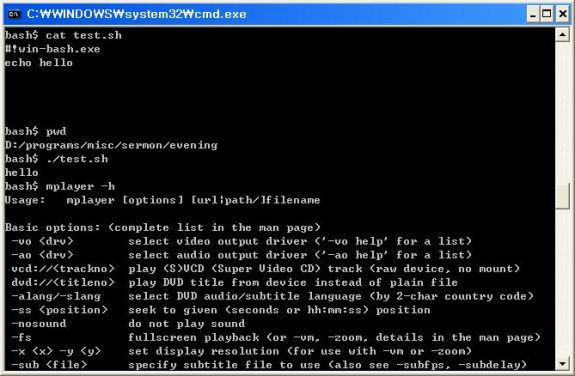
 I was senseless and ignorant; I was a brute beast before you.
Yet I am always with you; you hold me by my right hand.
You guide me with your counsel, and afterward you will take me into glory.
Whom have I in heaven but you?
I only have you in my life
I was senseless and ignorant; I was a brute beast before you.
Yet I am always with you; you hold me by my right hand.
You guide me with your counsel, and afterward you will take me into glory.
Whom have I in heaven but you?
I only have you in my life